
QuickBooks Integration Guide
QuickBooks Online is a smart, simple online accounting software for small business. Axacute can integrate with QuickBooks, allowing information to synchronize in real time for the data below:
Product Categories
Products and Services
Customers
Suppliers
Purchase Orders
Benefits of Integration
Eliminate double entry errors
Time saving and better process coordination
Use Axacute to focus on inventory management
Capture all your warehouse processes with Axacute
Extend your ability to track shopfloor productivity with Axacute
Axacute - QuickBooks Integration Diagram
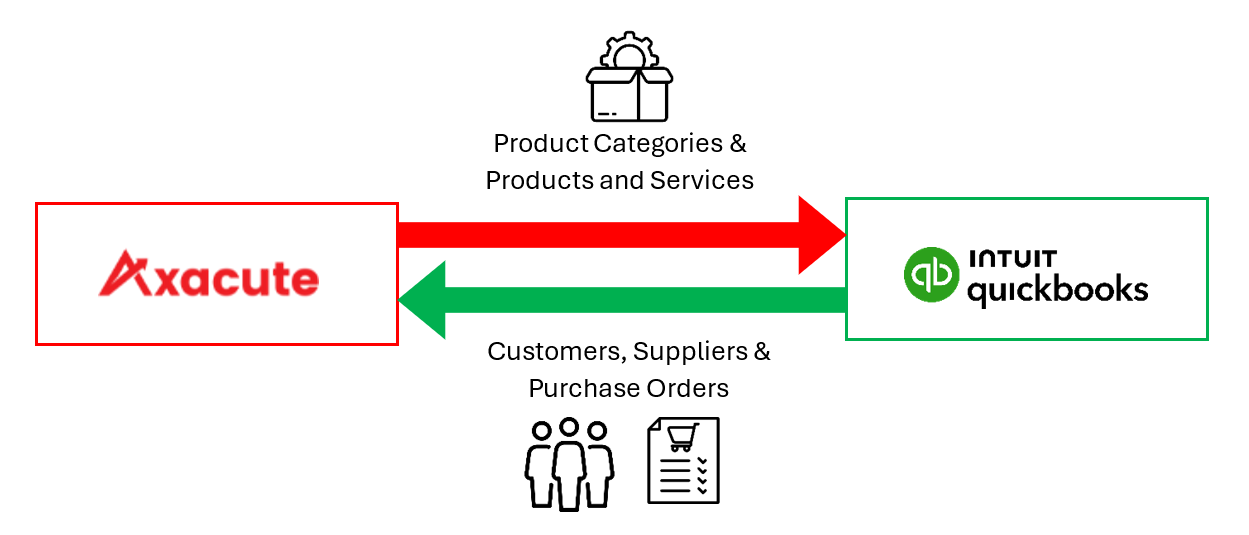
Integration Data Points
Axacute - Product Codes to QuickBooks - Product Categories
Axacute Fields
QuickBooks Fields
Product Code
Name
Axacute - Items to QuickBooks - Products and Services
Axacute Fields
QuickBooks Fields
Item Code
Name
Description
Description
Product Code
Category
Active
Active
QuickBooks - Customers to Axacute - Customers
QuickBooks Fields
Axacute Fields
Display Name
Customer Code
Display Name
Customer Name
QuickBooks - Vendors to Axacute - Vendors
QuickBooks Fields
Axacute Fields
Display Name
Vendor Code
Display Name
Vendor Name
QuickBooks - Purchase Orders to Axacute - Purchase Orders
QuickBooks Fields
Axacute Fields
No.
PO Number (Add 'PO' as prefix in front of order number)
Vendor
Vendor Code
Purchase Order Date
Due Date
Your Message to Vendor
Notes
#
PO Line
Product/Service
Item
Closed
Status
Qty
Qty Ordered
Kindly follow the steps below to perform your integration setup:
Under Administration, select Connected Apps.
Toggle On for the QuickBooks widget under the Connected Apps.
Fill in your QuickBooks Company ID and select a default warehouse to sync with QuickBooks.
Click on the Connect to QuickBooks button.
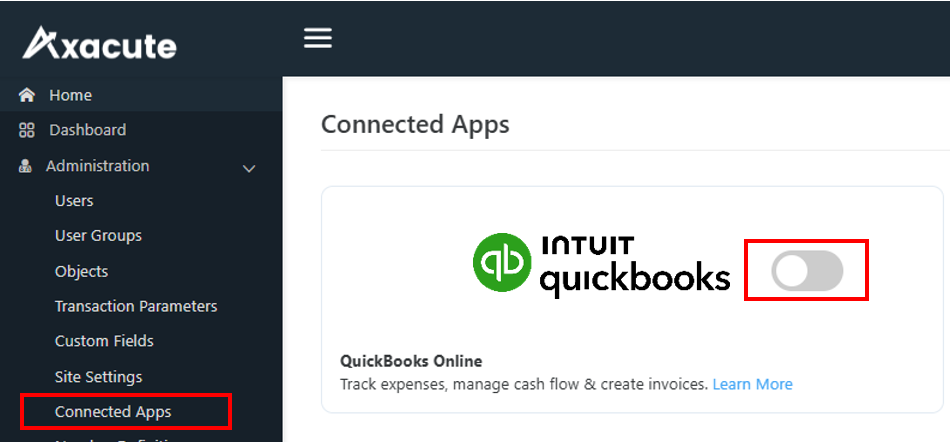
How to disconnect?
Under Administration, select Connected Apps.
Toggle Off for the QuickBooks widget under the Connected Apps.
Click on Disconnect from QuickBooks button in the warning pop-up.
Below are the important notes to know to ensure there is no problem on the integration between QuickBooks and Axacute:
Axacute system support multiple warehouses, however it is not the case in QuickBooks. User need to select a default warehouse to be used to sync with QuickBooks. The Purchase Orders will be created using the default warehouse.
There is no UOM in QuickBooks, the order quantity from QuickBooks will sync to Axacute using the Item’s UOM.
QuickBooks user is not allowed to edit the Display Name for both Customers and Suppliers.
QuickBooks user is not allowed to edit the data which source is from Axacute. For example, the Product Categories Name, Product and Services Name, Description, Category and Status.
Prerequisites to creating the Axacute item: These 3 accounts must be configured on the QuickBooks Chart of Accounts.
Sales of Product Income
Inventory Asset
Cost of Sales
The Product and Services must have Inventory Asset as the Inventory Asset Account and Sales of Product Income as the Income Account by default.
Inventory level or quantity on hand for Product and Services will not be sync between the system. User can generate Inventory Balance Report in Axacute and adjust the quantity in QuickBooks.
Axacute Developers
Resources
© Copyright 2022 | Axacute Pte. Ltd. | All Rights Reserved